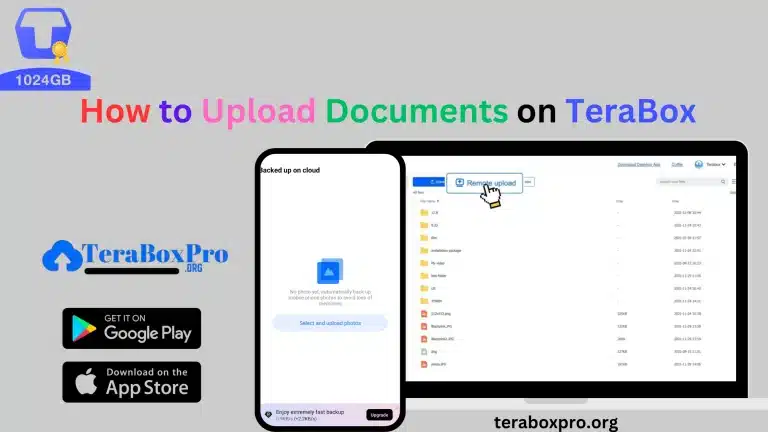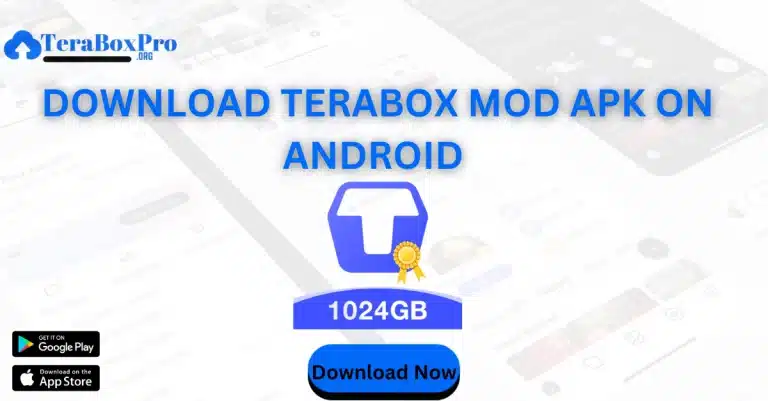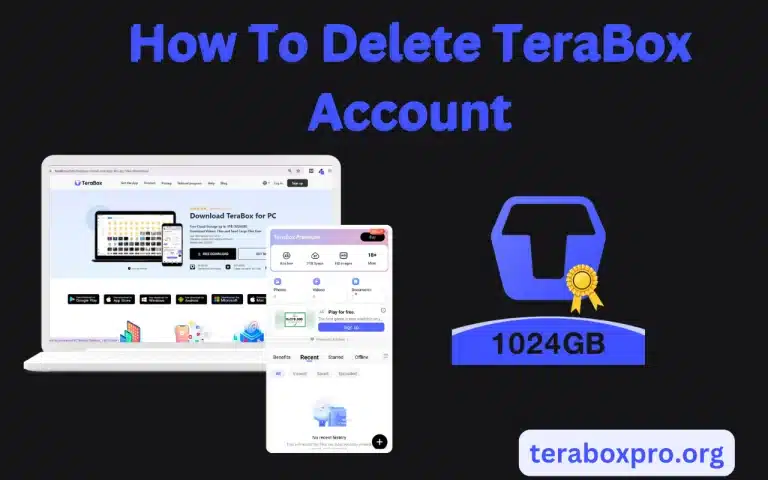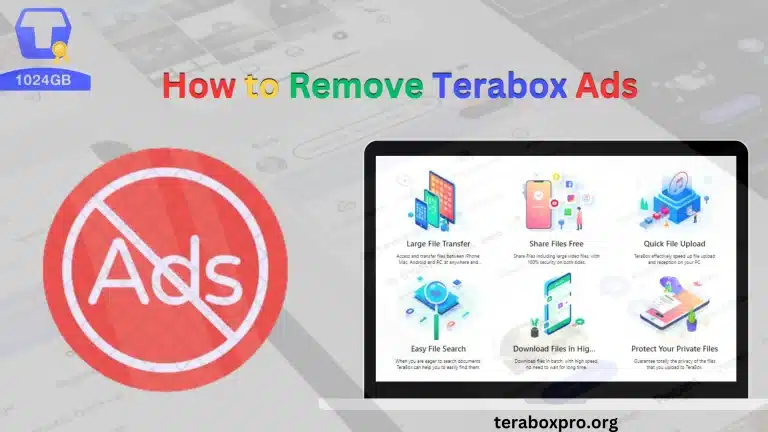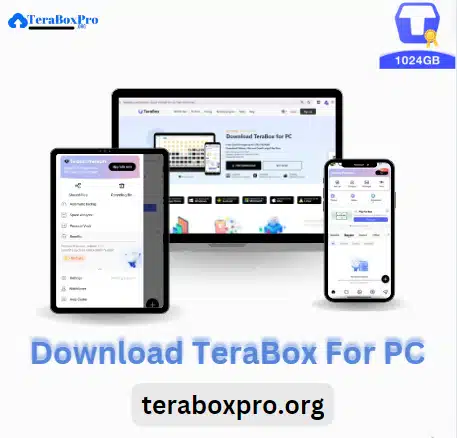How to Recover Deleted Files in TeraBox In 5 Effective Ways
Accidentally deleting important files can be a stressful experience. Whether it’s a critical document or a cherished photo, losing files can feel like a disaster. Fortunately, if you’re using TeraBox, there’s a good chance you can recover those lost files with a few simple steps. Imagine being able to restore your files quickly and effortlessly, avoiding the panic of permanent loss. TeraBox’s recovery tools are designed to help you navigate through this process with ease.
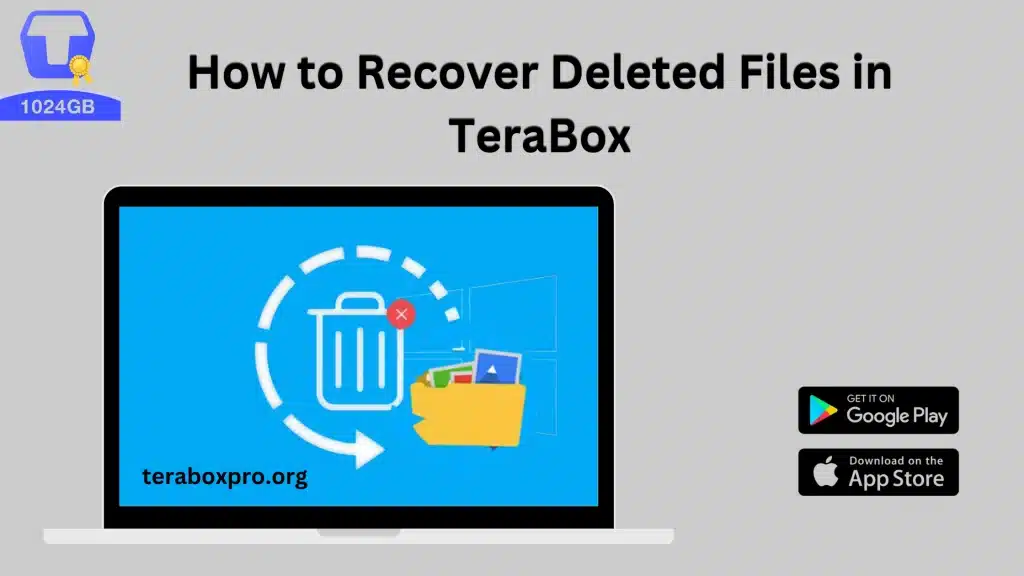
TeraBox provides a reliable platform for file storage and management, but sometimes mistakes happen. Fortunately, TeraBox has a user-friendly recovery system that allows you to retrieve files you thought were gone for good. This guide will walk you through the steps to recover deleted files in TeraBox, ensuring you make the most out of its recovery features. Follow these steps, and you’ll be on your way to retrieving your lost data in no time. Let’s get started!
Understanding TeraBox and File Recovery
TeraBox is a cloud storage service that provides a safe and easy way to manage your data online. It offers customers lots of storage space as well as a number of tools to keep your data secure and well-organized. TeraBox has a file recovery mechanism that is one of its main features; it lets you recover mistakenly erased files. Gaining an understanding of this system’s operation helps simplify and expedite the recovery procedure.
How File Recovery Works in TeraBox
In TeraBox, deleting a file doesn’t make it disappear instantly. Rather, it relocates to a makeshift location called the “Trash” or “Recycle Bin.” This serves as a temporary storage area for deleted files prior to their final deletion from your account. If you decide to change your mind or discover a mistake, this method allows you to retrieve your files.
Step-by-Step Guide to Recover Deleted Files in TeraBox
Here we’re going to explain step-by-step process about how to recover deleted files in TeraBox in 5 easy and effective ways.
Step 1. Accessing Your TeraBox Account
Entering into your TeraBox account is the initial step towards retrieving deleted data. Go to the TeraBox website or use the TeraBox app on your mobile device by opening your web browser. To view your account dashboard, enter your password and username.
Step 2. Navigating to the Trash Folder
Locate the “Trash” or “Recycle Bin” folder after logging in. Your deleted files are kept here for the time being. This option is typically located in the web interface’s left-hand sidebar or under a menu with the names “More” or “File Management.”
Step 3. Locating the Deleted Files
A list of files that have been deleted may be seen inside the Trash folder. Search this list for the files you want to get back. If you’re having problems finding a certain file on TeraBox, try using the search option. TeraBox may group files based on date or kind.
Step 4. Recovering Files
Once you’ve located the files you wish to recover, check the boxes next to each file or folder to make your selections. Locate and select the “Restore” or “Recover” option. After that, TeraBox will relocate these files to their original places or to a folder of your choosing.
Step 5. Verifying the Recovery
Return to the folder where the data were restored or their original location to make sure the files have been properly recovered. Verify that everything is intact by looking at the file names and contents. You might have to go through the recovery procedure again or get help from TeraBox support if you run into any problems.
You can read this related post: How To Cancel Shared Links In Terabox
Troubleshooting Common Issues
It involves problems like missing files, accidental or permanent deletions or other technical glitches.
File Not in Trash Folder
Your deleted files could have been permanently erased if you are unable to locate them in the Trash folder. Files in the Trash are usually kept by TeraBox for a certain amount of time before being permanently deleted. To find out how long files are retained, check the retention policy found in the Trash folder.
Accidental Permanent Deletion
Files that have been irreversibly erased may not be recovered using standard techniques. whether this occurs, get in touch with TeraBox customer service to see whether their advanced assistance options will help with file recovery.
Technical Glitches
Technical problems might occasionally make it impossible for you to access or recover files. Verify that there are no recurring problems with the TeraBox service and that your internet connection is steady. If necessary, restart your browser or app and attempt the recovery procedure once more.
Preventative Measures to Avoid Data Loss
Here we’re about to tell you how to avoid data loss in TeraBox mod APK.
Regular Backups
Make frequent backups of critical files to several places to guard against data loss in the future. For important data, think about utilizing external hard drives or other cloud storage services in addition to TeraBox.
Organizing Files
Organize your files neatly into their assigned folders. This lowers the possibility of inadvertent deletion by making file location and backup management simpler.
Monitoring Trash Folder
Make sure that vital files are kept and that files you no longer require are permanently deleted by regularly checking the Trash folder. This procedure maintains your account structured and aids in efficient storage space management.
Conclusion
Recovering deleted files in TeraBox is a straightforward process when you know the steps. By accessing the Trash folder and using the restore feature, you can easily recover files that were mistakenly deleted. Always remember to back up your important data and maintain good file organization to minimize the risk of data loss. For any issues or advanced recovery needs, don’t hesitate to contact TeraBox support for assistance. With these tips, you’ll be better equipped to handle file recovery and ensure your data remains safe.